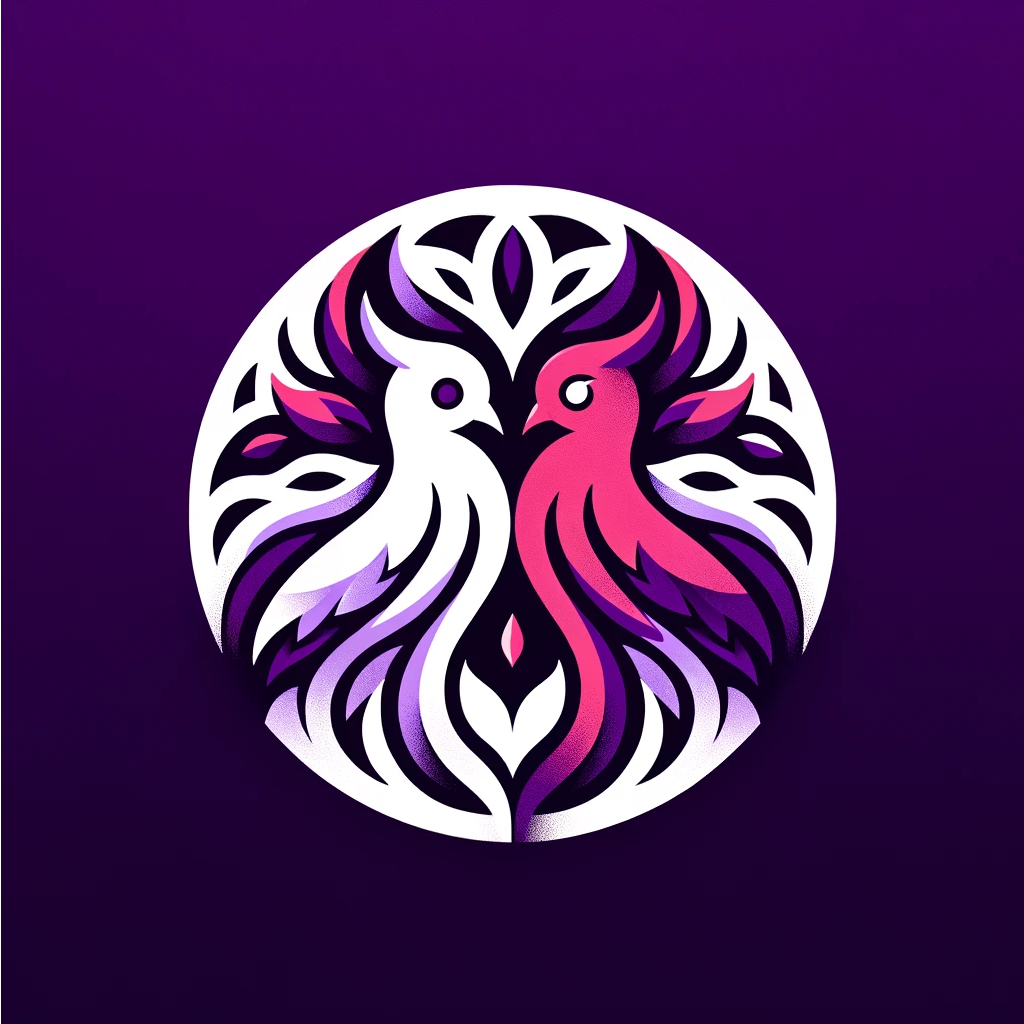In our studio, amidst the hum of creativity, my husband battles mental illness—agoraphobia, anxiety, and depression—while I navigate life with osteoporosis and COPD. These challenges are our dragons, fought daily with love and art as our weapons. Our conditions teach us resilience, not just of the body but of spirit. Together, we find solace and expression in our art, a shared sanctuary where challenges morph into creativity. This journey is tough, but together, art becomes our light and strength.
At Devil n Dove, we not only create art but also explore technology to enhance our creative process. One such technology that has revolutionized our work is sublimation software. Whether you’re a beginner or an experienced user, understanding how to effectively use sublimation software is crucial for creating stunning designs for custom products.
Key Takeaways:
- Sublimation software is a powerful tool for creating custom designs on various products.
- Understanding how to use sublimation software effectively is essential for beginners and advanced users.
- Different sublimation software programs offer unique features and capabilities.
- Using sublimation software requires familiarity with sublimation printers, inks, and papers.
- Troubleshooting and customization are important aspects of sublimation software usage.
Support us at www.devilndove.com or our store at www.devilndove.online.
Three Free Sublimation Software Programs
Looking for user-friendly sublimation software options that are perfect for beginners? Look no further! We’ve rounded up three popular free programs that offer a range of features and customization options to help you dive into the world of sublimation printing. Let’s explore Google Docs, Canva, and Silhouette Studio, and discover how each program can take your designs to the next level.
Google Docs
Google Docs is not only a great tool for creating documents and spreadsheets, but it can also be used for sublimation printing. With its intuitive interface and accessibility, Google Docs is an ideal choice for beginners.
Using Google Docs for sublimation printing is simple. Just follow these step-by-step instructions:
- Open a new Google Doc.
- Insert the image you want to print by going to “Insert” and selecting “Image.”
- Resize and adjust the image to your desired dimensions using the handles.
- Once you’re satisfied with the placement and size, you can print the image using the appropriate settings for your sublimation printer.
With Google Docs, you can easily print and resize your designs, making it a versatile choice for sublimation printing.
Canva
If you’re looking for a more comprehensive design tool with specific features tailored for sublimation printing, Canva is a fantastic option. It offers a wide range of templates, fonts, and graphics to choose from, making it easier than ever to create stunning designs for your sublimation projects.
To use Canva for sublimation printing, follow these simple steps:
- Create a new design page in Canva and select the appropriate paper size for your sublimation printer.
- Upload the image you want to print and adjust its placement and size as needed.
- To create multiple copies of the design, duplicate the image or use Canva’s copy-paste feature.
- Once you’re satisfied with the design, download it and print it using the correct settings on your sublimation printer.
Canva’s user-friendly interface and extensive design options make it a top choice for sublimation printing.
Silhouette Studio
For those who own a Silhouette cutting machine, the Silhouette Studio software is a powerful tool that can also be used for sublimation printing. It allows users to design, customize, and print their sublimation projects with ease.
While Silhouette Studio is not entirely free, the basic edition offers many essential features for sublimation printing. Here’s how to get started:
- Open Silhouette Studio and create a new project.
- Import the image you want to print and resize it to the desired dimensions.
- Choose the appropriate print settings for your sublimation printer and make any necessary adjustments.
- Print your design on sublimation paper using the Silhouette Studio software.
As a specialized software, Silhouette Studio is an excellent choice for users who want more advanced sublimation software features.
By utilizing these three free sublimation software programs, you can easily create and customize designs for your sublimation projects, whether you’re a beginner or more experienced. Each program offers unique features to meet your specific printing needs. So, go ahead and try them out for yourself!
Support us at devilndove.com or visit our store at devilndove.online for more sublimation resources and products.
| Software | Features | Compatibility |
|---|---|---|
| Google Docs | Resize and adjust images Wide accessibility |
Compatible with most sublimation printers |
| Canva | Extensive design options Templates and graphics |
Compatible with most sublimation printers |
| Silhouette Studio | Advanced features Supports Silhouette cutting machines |
Compatible with most sublimation printers, specifically for Silhouette machines |
Each sublimation software program has its own advantages and unique features. Consider your specific printing needs and choose the software that best aligns with your requirements. Whether you opt for the simplicity of Google Docs, the design flexibility of Canva, or the advanced capabilities of Silhouette Studio, these software programs will empower you to create stunning sublimation prints.
Using Google Docs for Sublimation Printing
Google Docs is a versatile tool that can be utilized for sublimation printing, allowing users to bring their designs to life with ease. By following a few simple steps, you can seamlessly integrate Google Docs with your sublimation printer and achieve professional-quality prints. Here, we will walk you through the process of using Google Docs for sublimation printing.
Preparing the Image for Printing
First, open a new Google Doc and insert your desired image using the “Insert” tab. Adjust the size and placement of the image to ensure it fits the dimensions of your sublimation paper. You can do this by clicking and dragging the corners of the image to resize it accordingly.
Next, it’s important to ensure that your image is properly prepared for printing. This includes addressing any size distortions and making adjustments for multiple copies if needed. By selecting the image, you can utilize the “Format” tab to access tools such as cropping, resizing, and duplicating.
Color Correction and Printing Tips
In order to achieve the desired colors in your sublimation print, it’s crucial to consider color correction options. Google Docs offers basic image editing capabilities, allowing you to adjust brightness, contrast, and saturation. Experiment with these settings to achieve the best representation of your design.
When it comes to printing, make sure to select the appropriate settings for your sublimation printer. This includes specifying the correct paper type and size, as well as selecting the appropriate color profile for optimal results. Refer to your sublimation printer’s user manual for detailed instructions on configuring the settings.
“Google Docs offers a user-friendly interface and seamless integration with sublimation printers, making it an ideal choice for sublimation printing enthusiasts.” – Devil & Dove
By utilizing Google Docs for sublimation printing, you gain access to a powerful platform that allows for customization and precision. Whether you’re a beginner or have experience with sublimation printing, Google Docs provides a user-friendly environment to bring your creative ideas to life. Start exploring the possibilities today!
Remember, if you need any further assistance or want to explore other innovative sublimation printing techniques, be sure to visit us at www.devilndove.com or check out our store at www.devilndove.online.
Using Canva for Sublimation Printing
Canva, the popular graphic design tool, offers a wide range of features that make it a great option for sublimation printing. Whether you’re a beginner or an experienced user, Canva provides an intuitive platform for designing and printing your custom creations. In this section, we will guide you through the process of setting up the design page in Canva for sublimation printing, resizing and duplicating your design, and downloading and printing it using the correct settings for your sublimation printer.
Setting up the Design Page
To get started, open Canva and create a new design. Select the appropriate paper size for your sublimation printer. This ensures that your design will be accurately sized when printed. You can choose from a variety of predefined sizes or enter custom dimensions if needed. Remember, precision is key to achieving the best results.
Next, upload your image to Canva. This can be done by clicking on the “Uploads” tab, selecting the file from your device, and dragging it onto the design canvas. Make sure to use high-resolution images for optimal print quality.
Resizing and Duplicating the Design
Once your image is uploaded, you can resize it to fit your desired print dimensions. Click on the image to select it and use the corner handles to adjust its size. Canva provides precise measurement markers to ensure accurate resizing. If you need to maintain the aspect ratio while resizing, hold down the Shift key.
If you’re looking to print multiple copies of your design on a single sheet of sublimation paper, Canva makes it easy to duplicate your image. Simply select the image, right-click, and choose the “Duplicate” option. Repeat this process as needed to create the desired number of duplicates.
Downloading and Printing the Design
Once you’re satisfied with your design, it’s time to download and print it using the correct settings for your sublimation printer. In Canva, click on the “Download” button located at the top right corner of the screen. Select the appropriate file format, such as PDF or PNG, and choose the highest available resolution for the best print quality.
Before printing, ensure that your sublimation printer is properly connected and set up. Follow the manufacturer’s instructions to select the correct paper type and adjust the print settings accordingly. This may include specifying the print quality, color profile, and paper feed settings.
Finally, load the sublimation paper into your printer and initiate the printing process. Take care to handle the printed sublimation paper properly to avoid smudging or damaging the design.
“Canva provides an intuitive platform for designing and printing custom creations.”
By following these steps, you’ll be able to harness the power of Canva for your sublimation printing needs. Its user-friendly interface and versatile features make it a valuable tool in your sublimation workflow. Experiment with different designs, sizes, and settings to create stunning sublimation prints that truly stand out.
| Pros | Cons |
|---|---|
| Easy-to-use interface | Limited advanced design features |
| Wide selection of pre-designed templates | Lacks precise control over image manipulation |
| Ability to resize and duplicate designs | Requires an internet connection |
| Convenient collaboration and sharing options | Free version has limited access to premium assets |
Conclusion
Sublimation software plays a crucial role in creating stunning custom designs for a wide range of products. By following best practices and employing advanced techniques, users can achieve high-quality sublimation prints that stand out. Throughout this article, we have explored different sublimation software programs, such as Google Docs and Canva, and provided step-by-step instructions on how to effectively utilize them.
We have also discussed troubleshooting common issues that users may encounter while using sublimation software. From addressing size and distortion problems to resolving color correction issues, we have offered valuable insights for overcoming these obstacles. Troubleshooting such challenges enables users to optimize their sublimation printing process and generate exceptional results.
Furthermore, we have emphasized the importance of customization in sublimation software. By harnessing the customization options available, users can tailor their designs to the specific requirements of each product, resulting in personalized and eye-catching creations. Whether it’s adjusting image placement, resizing, or utilizing templates, customization allows for endless creative possibilities.
By implementing the best practices, utilizing advanced techniques, troubleshooting effectively, and embracing customization, users can unlock the full potential of their sublimation software. Whether you’re a beginner or an experienced user, these strategies will elevate your sublimation printing skills and empower you to create extraordinary designs on a variety of products. Support us at www.devilndove.com or our store at www.devilndove.online.
FAQ
How do I use sublimation software effectively?
To use sublimation software effectively, it is important to familiarize yourself with the program’s features and capabilities. Additionally, practice using the software regularly and explore different design techniques. Following tutorials and best practices can also help improve your skills.
What are some popular free sublimation software programs?
Three popular free sublimation software programs are Google Docs, Canva, and Silhouette Studio. Each of these programs offers unique features and capabilities for sublimation printing.
How can I use Google Docs for sublimation printing?
To use Google Docs for sublimation printing, you need to insert the image into a new Google Doc, adjust the size and placement of the image, and then print it using the correct settings for the sublimation printer. Detailed instructions on preparing the image for printing, adjusting size, distortion, and color correction, as well as printing on different types of sublimation printers, can be found in the sublimation software tutorial.
Can I use Canva for sublimation printing?
Yes, Canva is a popular graphic design tool that can also be used for sublimation printing. You can set up the design page in Canva for sublimation printing, select the appropriate paper size, upload the image, resize and duplicate the design, and then download and print it using the correct settings for the sublimation printer. Mac users may need to export the image prior to printing. More detailed instructions can be found in the sublimation software tutorial.
What are some best practices for using sublimation software?
Some best practices for using sublimation software include familiarizing yourself with the program’s features, regularly practicing and exploring different design techniques, following tutorials and best practices, and staying updated with the latest software updates and advancements. Additionally, troubleshooting common issues, such as color correction and distortion, and customizing the software to suit your specific needs can also enhance your sublimation printing experience.
Source Links
RELATED POSTS
View all