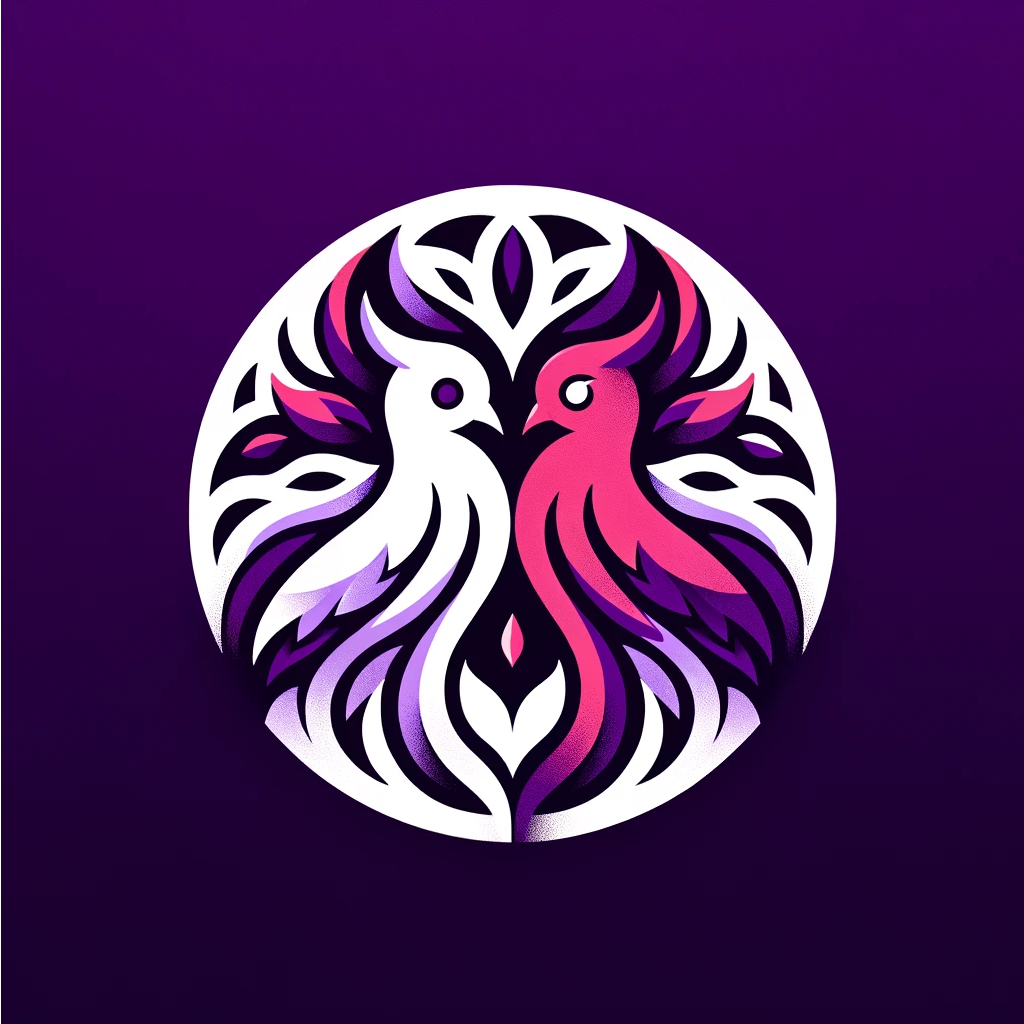Calibration is essential for achieving accurate and consistent 3D prints. In this article, we will guide you through the process of calibrating a 3D printer to ensure optimal print quality. Whether you are a beginner or experienced user, understanding how to properly calibrate your printer is crucial for achieving the best results.
At Devil&Dove, we believe in providing you with the knowledge and tools to make the most out of your 3D printing journey. That’s why we’ve put together this comprehensive guide that covers everything you need to know about calibrating your 3D printer.
From inspecting the frame and hardware to bed leveling, extruder calibration, flow rate calibration, temperature calibration, retraction calibration, and troubleshooting tips, we’ve got you covered. We’ll even touch on printer upgrades to help you enhance your print quality and overall experience.
Support us at www.devilndove.com or visit our store at www.devilndove.online for all your 3D printing needs.
Key Takeaways:
- Calibrating your 3D printer is crucial for achieving accurate and consistent print quality.
- Inspect the frame and hardware of your printer to ensure stability and functionality.
- Bed leveling is necessary for proper first layer adhesion and print quality.
- Properly calibrate the extruder to ensure accurate filament extrusion.
- Flow rate calibration determines the optimal amount of filament for each layer.
Frame Check
Before we delve into the 3D printer calibration process, it’s crucial to start with a thorough frame check. This step ensures that your printer’s frame and hardware are in optimal condition, providing a stable foundation for calibration and printing.
Here are the key aspects to consider during the frame check:
- Inspect nuts and bolts: Carefully examine the entire printer frame for any loose nuts and bolts. Tighten them as necessary to ensure a secure and stable construction.
- Verify V-roller tension: Check the tension of your printer’s V-rollers, ensuring that they are properly aligned and adjusted. Smooth movement along the rails is essential for accurate printing.
- Lubricate components: Apply lubrication to the necessary moving parts of your printer, such as the X and Y axis rods and linear bearings. This helps reduce friction and ensures smooth motion during printing.
- Check X gantry alignment: Verify that the X gantry (the horizontal assembly that holds the extruder) is parallel to the print bed. Misalignment can lead to uneven prints and improper layer adhesion.
By performing a thorough frame check, you’ll minimize the risk of potential issues during the calibration process and ensure a well-functioning 3D printer. Keep in mind that periodic frame checks are also recommended to maintain optimal performance.
Bed Leveling
Bed leveling is a crucial step in calibrating your 3D printer settings to ensure optimal print quality. It involves making sure that the print bed is parallel to the nozzle, allowing for proper first layer adhesion and consistent prints.
There are several methods you can use to level your bed:
- The Paper Method: This method involves sliding a piece of paper between the nozzle and the bed, adjusting the bed screws until there is a slight resistance when moving the paper.
- The Feeler Gauge Method: Similar to the paper method, but instead of paper, you use a feeler gauge to measure the gap between the nozzle and the bed. Adjust the bed screws until you achieve the desired gap thickness.
- Auto-leveling Feature: Some 3D printers come with an auto-leveling feature that uses sensors to automatically adjust the bed. If your printer has this feature, follow the manufacturer’s instructions to enable and calibrate it.
It’s essential to follow the appropriate method for your printer and materials to achieve a leveled bed surface. Inadequate bed leveling can lead to uneven prints, adhesion problems, and overall print quality issues.
Proper bed leveling is the foundation for successful 3D printing. Without a leveled bed, you may encounter difficulties throughout the calibration process and experience inconsistent print results. Take the time to ensure your bed is properly leveled before moving on to the next calibration steps.
By achieving a leveled bed surface, you set the stage for accurate and high-quality prints. Let’s move on to the next section to learn about another essential calibration step: extruder calibration.
Extruder Calibration
Properly calibrating the extruder is an essential step in calibrating your 3D printer settings. It ensures that the extruder is extruding the correct amount of filament, which directly affects the quality of your prints. Under or over extrusion can lead to issues such as weak structures, inconsistent layers, and poor surface finish.
To calibrate your extruder, you can perform an extruder calibration test. This test measures the actual amount of filament extruded by your printer and compares it to the expected amount. By adjusting the extrusion multiplier or steps per mm in your slicer or firmware settings, you can achieve accurate extrusion.
Here’s how to perform an extruder calibration:
- Preheat your 3D printer to the desired printing temperature for the filament you’re using.
- Mark a specific point on the filament, for example, 100mm from the extruder.
- Use your printer’s interface or a g-code command to extrude 100mm of filament.
- Measure the distance between the marked point and the extruder. It should ideally be 100mm.
- If the measured distance is different from 100mm, calculate the extrusion ratio:
- Extrusion Ratio = Expected Length / Actual Length
- Adjust the extrusion multiplier or steps per mm in your slicer or firmware settings by applying the calculated extrusion ratio. Increase the value if the actual length is shorter than the expected length, and decrease it if the actual length is longer.
- Repeat the test a few times to ensure accurate results.
By properly calibrating your extruder, you can achieve consistent and accurate filament extrusion, leading to improved print quality. Remember to periodically check and recalibrate your extruder as needed to maintain optimal results.
We at Devil ‘n’ Dove are here to support you on your 3D printing journey. Visit our website at www.devilndove.com or our store at www.devilndove.online to explore our range of high-quality 3D printers, filaments, and accessories.
Flow Rate Calibration
Flow rate calibration plays a crucial role in calibrating 3D printer settings and achieving optimal print quality. This calibration process involves determining the ideal amount of filament to be extruded for each layer, taking into account factors such as nozzle diameter, layer height, and printing speed. To ensure consistent extrusion and wall thickness, a flow rate calibration test is typically performed using a single-wall cube.
The flow rate calibration test involves measuring the wall thickness of the printed cube and adjusting the flow rate in your slicer settings accordingly. By accurately calibrating the flow rate, you can achieve consistent extrusion throughout your prints, reducing the risk of under-extrusion or over-extrusion issues. It allows for precise control over filament deposition, resulting in improved print quality and dimensional accuracy.
To perform a flow rate calibration test, you will need to slice and print a single-wall cube model using your preferred slicer software. Once printed, measure the wall thickness of the cube using a caliper. Compare the measured wall thickness to the desired wall thickness specified in the model. If the measured thickness is greater than the desired thickness, decrease the flow rate in your slicer settings. Conversely, if the measured thickness is smaller, increase the flow rate.
Adjusting the flow rate in your slicer settings will fine-tune the amount of filament being extruded, ensuring that each layer is deposited with precision. This calibration step is particularly important when working with different filaments or making changes to your printing setup, such as using a different nozzle size or adjusting the layer height.
Flow rate calibration is an integral part of the overall calibration process for 3D printers. By accurately calibrating the flow rate, you can achieve consistent and high-quality prints, with accurate dimensions and minimal print defects. It allows for precise control over filament deposition, resulting in improved print quality and dimensional accuracy.
Support us at www.devilndove.com or our store at www.devilndove.online.
Temperature Calibration
Temperature calibration plays a crucial role in fine-tuning your 3D printer settings for optimal print quality. Every filament material and printing speed require specific temperatures to achieve the best results. By conducting a temperature tower test, you can determine the ideal temperature for your filament and printing conditions.
To perform a temperature tower test, print a series of blocks at different temperatures, ranging from the lower end to the upper end of the manufacturer’s recommended temperature range. Start with a low temperature and gradually increase it for each block. Take note of the block that exhibits the best print quality, with minimal issues such as stringing, warping, or under/over extrusion.
Tip: When printing the temperature tower, it’s important to make small incremental adjustments to the temperature, typically in increments of 5°C, to accurately identify the optimal temperature. This will allow you to fine-tune the printing temperature and achieve consistent, high-quality prints.
Throughout the temperature tower test, pay close attention to the various characteristics of each block, such as layer adhesion, surface finish, and overall print accuracy. Analyze the results and determine the temperature at which your printer produces the best quality prints with your specific filament material.
Remember, different filaments may require different temperature settings. For example, ABS typically requires higher temperatures compared to PLA. Additionally, certain specialty filaments, like flexible materials or composite filaments, may have their own specific temperature considerations. Always refer to the manufacturer’s guidelines for recommended printing temperatures for your chosen filament.
Temperature calibration empowers you to optimize your 3D prints by finding the perfect balance between filament temperature and print quality. By determining the ideal temperature for your specific filament and printing conditions, you can achieve consistent, accurate, and visually stunning prints.
Once you have calibrated the temperature settings, you are ready to move on to the next step in the calibration process: retraction calibration.
Retraction Calibration
Retraction calibration plays a crucial role in optimizing your 3D printer settings and improving print quality. By adjusting the retraction settings, you can minimize stringing and oozing of filament during travel moves, resulting in cleaner and more accurate prints.
To calibrate retraction, it’s recommended to print a retraction test model that allows you to evaluate the impact of different retraction settings on your prints. This test model typically consists of a series of towers or columns with varying retraction distances.
Start by identifying the retraction distance and speed settings in your slicer software. Consider adjusting the retraction distance within the range of 0.5mm to 2mm, while keeping in mind the specific requirements of your printer and filament.
Troubleshooting Tips
Even with proper calibration, issues may still arise. It’s important to be prepared and have the necessary troubleshooting resources at your disposal. Below, we’ve compiled a list of common 3D printer calibration problems and their solutions to help you overcome any obstacles that may come your way.
Layer Shifts
Layer shifts occur when the layers of your print do not align properly, resulting in a skewed or misaligned object. This issue can be caused by loose belts, motor issues, or improper acceleration settings. To troubleshoot layer shifts, ensure that all belts are tightened and that there are no obstructions or mechanical issues with the motor. Additionally, check your acceleration settings in the firmware and adjust them if necessary.
Blobs
Blobs are excess blobs of filament that appear on the surface of your print, often at the start or end of a perimeter or layer. This issue can be caused by incorrect retraction settings, excessive printing temperature, or over-extrusion. To troubleshoot blobs, adjust your retraction settings to ensure that the filament retracts properly during travel moves. Additionally, check your temperature settings and reduce them if necessary. If blobs persist, you may need to fine-tune your extrusion multiplier to ensure accurate filament deposition.
Poor Adhesion
Poor adhesion refers to prints that do not stick well to the print bed or have areas where the layers do not adhere properly. This issue can be caused by an unlevelled print bed, incorrect bed temperature, or insufficient bed adhesion. To troubleshoot poor adhesion, make sure to properly level your print bed using the appropriate method mentioned in section 3. Additionally, check your bed temperature and adjust it according to the filament manufacturer’s recommendations. If adhesion issues persist, consider using a adhesive solution like hairspray or a specialized print bed adhesive.
Stringing
Stringing, also known as oozing, occurs when thin strands of filament appear between different parts of your print caused by nozzle drips. This issue can be caused by incorrect retraction settings, excessive printing temperature, or too high printing speed. To troubleshoot stringing, adjust your retraction settings to ensure that the filament retracts properly during travel moves. Additionally, check your temperature settings and reduce them if necessary. If stringing persists, you may need to slow down your print speed or fine-tune your retraction settings further.
Remember, troubleshooting is an essential part of the 3D printing process. By identifying and addressing calibration issues early on, you’ll be able to optimize your prints and achieve the desired results. If you encounter any problems not addressed here, we recommend consulting the Simplify3D Visual troubleshooting guide for additional solutions.
Support us at www.devilndove.com or our store at www.devilndove.online.
Printer Upgrades
Enhance your printing experience by considering printer upgrades. Upgrading your 3D printer can significantly improve print quality and reduce the risk of potential issues. Here are some popular upgrades that you might consider:
Add a Strain Relief for Bed Cables
A strain relief for bed cables helps to prevent the cables from becoming loose or damaged during printing. This upgrade ensures a stable and reliable connection, reducing the risk of print failures caused by interrupted power or communication.
Install a Filament Guide
A filament guide helps to improve filament feeding by providing a smoother pathway from the spool to the extruder. This upgrade reduces the chances of filament tangling or snagging, resulting in consistent extrusion and better print quality.
Integrate a Radial Fan for Improved Cooling
A radial fan improves cooling around the printed object, preventing overheating and promoting better layer adhesion. This upgrade enhances the overall print quality, especially for models with complex geometries or overhangs.
Along with these hardware upgrades, it’s also essential to expand your knowledge and skills by utilizing resources like YouTube tutorials, forums, and communities. These platforms offer valuable insights, tips, and tricks shared by experienced 3D printing enthusiasts, allowing you to further optimize your printing setup and achieve exceptional results.
| Upgrades | Benefits |
|---|---|
| Strain Relief for Bed Cables | Prevents loose or damaged cables, reducing print failures |
| Filament Guide | Ensures smooth and consistent filament feeding |
| Radial Fan | Improves cooling for better layer adhesion |
By investing in these upgrades and actively engaging with the 3D printing community, you can take your print quality to new heights. Support us at www.devilndove.com or visit our online store at www.devilndove.online to explore a range of high-quality printer upgrades and accessories.
Remember, a well-upgraded printer, combined with proper calibration, paves the way for exceptional print quality and opens up endless possibilities for your creative endeavors.
Conclusion
Calibrating your 3D printer is essential to achieving the best possible print quality. By following the step-by-step calibration process outlined in this article, you can optimize your printer’s performance and produce consistent and accurate prints. Regularly checking and recalibrating your printer will ensure that you maintain optimal results over time.
Remember, with proper calibration and ongoing maintenance, you can unlock the full potential of your 3D printer. Explore a world of creative possibilities by experimenting with different filaments, designs, and settings. And if you need any support or want to upgrade your equipment, visit our website at www.devilndove.com or our store at www.devilndove.online. We are here to help you on your 3D printing journey.
So, go ahead, calibrate your printer, and let your imagination soar as you bring your ideas to life, one carefully calibrated layer at a time.
FAQ
What is the importance of calibrating a 3D printer?
Calibrating a 3D printer is important for achieving accurate and consistent 3D prints. It ensures optimal print quality and helps to minimize issues during printing.
How can I check the frame of my 3D printer?
Inspect the frame and hardware of your 3D printer for loose nuts and bolts, verify V-roller tension, lubricate components, and ensure the X gantry is parallel to the bed.
Why is bed leveling important?
Bed leveling is crucial for proper first layer adhesion and print quality. It ensures that the print bed is parallel to the nozzle, reducing potential printing issues.
How do I calibrate the extruder on my 3D printer?
Use an extruder calibration test to measure the actual amount of filament extruded by your printer. Adjust the extrusion multiplier or steps per mm in your slicer or firmware settings.
What is flow rate calibration and why is it necessary?
Flow rate calibration determines the optimal amount of filament to be extruded for each layer. Adjust the flow rate in your slicer settings based on factors like nozzle diameter, layer height, and printing speed.
How do I calibrate the printing temperature on my 3D printer?
Conduct a temperature tower test by printing a series of blocks at different temperatures. Determine the best temperature for your filament and adjust the printing temperature accordingly.
What is retraction calibration and why is it important?
Retraction calibration is crucial for minimizing stringing and oozing during travel moves. Print a retraction test to evaluate different retraction settings and adjust them in your slicer for improved print quality.
What should I do if I encounter calibration issues?
Consult troubleshooting resources like the Simplify3D Visual troubleshooting guide for solutions to common problems such as layer shifts, blobs, poor adhesion, and stringing.
Are there any recommended printer upgrades to improve print quality?
Consider adding upgrades like a strain relief for bed cables, a filament guide, and a radial fan for improved cooling. These upgrades can significantly enhance print quality and reduce potential issues.
How often should I recalibrate my 3D printer?
It is recommended to periodically check and recalibrate your printer as needed to maintain optimal results. Regular calibration and ongoing maintenance are important for consistent and accurate prints.
Source Links
RELATED POSTS
View all