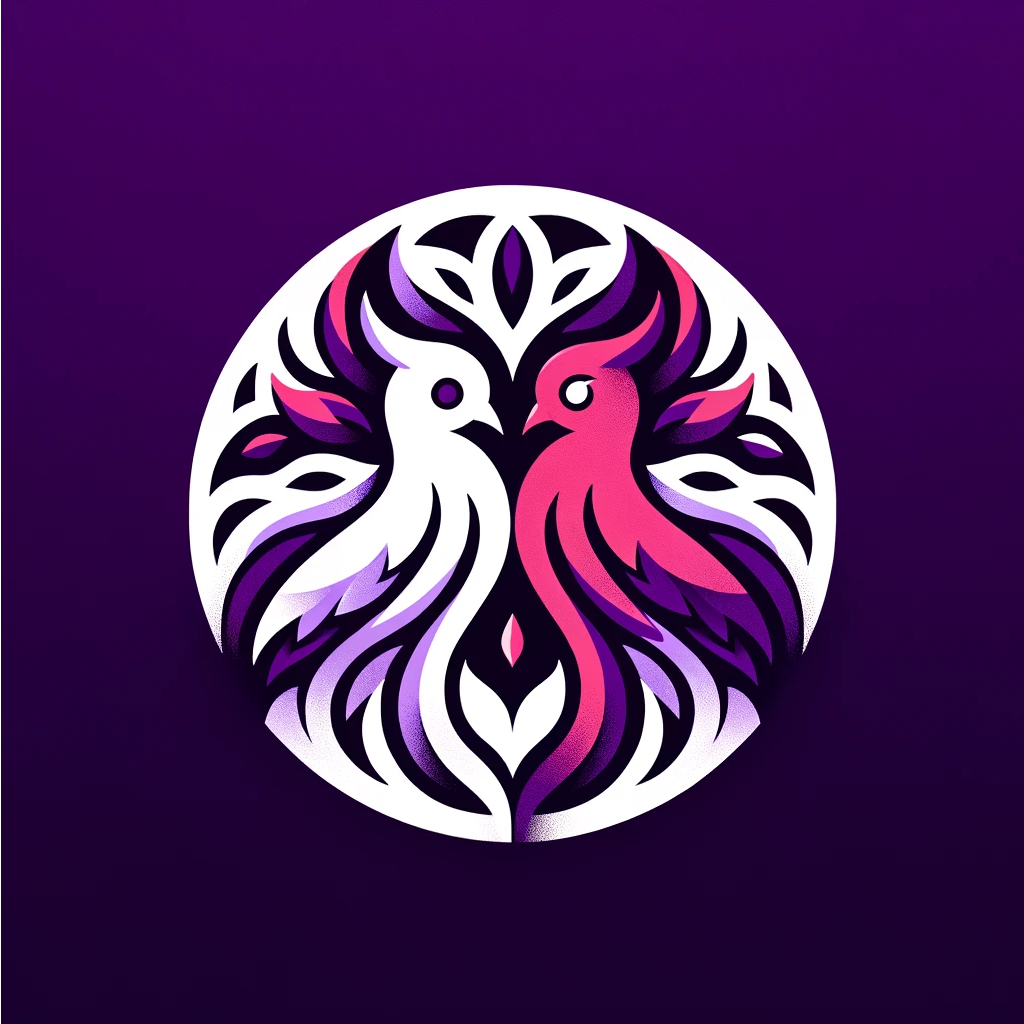Welcome to Devil n Dove, where every creation tells a story. We invite you on a creative journey that merges curiosity with craft, diving into the world of jewelry making and crafts. With each project, we embrace the process of learning and growing, from the first sketch to the final piece. As we embark on this adventure, we invite you to subscribe and hit notifications to stay inspired and connected.
At Devil n Dove, we believe that every piece of jewelry and every crafted item carries a unique narrative. It’s our passion to create meaningful and personalized pieces that reflect your individuality and style. Through our craftsmanship, we strive to bring your vision to life, infusing each creation with a touch of magic.
Whether you’re a budding jewelry maker or an experienced crafter, Devil n Dove is here to guide you every step of the way. We offer a wealth of knowledge and resources to help you explore your creativity and develop your craft. From step-by-step tutorials to expert tips and tricks, we’re dedicated to making your journey a success.
Be sure to support us at www.devilndove.com or visit our online store at www.devilndove.online to discover our collection of handmade jewelry and carefully curated craft supplies. Join our community and immerse yourself in a world of inspiration and endless possibilities.
Key Takeaways:
- Join Devil n Dove on a creative journey in jewelry making and crafts.
- Learn and grow with each project, from sketch to final piece.
- Subscribe and hit notifications for inspiration and updates.
- Every creation at Devil n Dove tells a unique story.
- Support us at www.devilndove.com or our online store at www.devilndove.online.
What’s in the Cricut Box
When you open the box of your Cricut machine, you’ll be delighted to find a variety of accessories and tools that enhance your crafting experience. Let’s take a look at what you can expect to find in the Cricut Maker 3, Cricut Explore 3, and Cricut Joy boxes:
Cricut Maker 3 Box Contents
The Cricut Maker 3 box includes:
| Items | Quantity |
|---|---|
| Cricut Maker 3 machine | 1 |
| Power adapter | 1 |
| USB cable | 1 |
| Premium Fine Point Blade and housing | 1 |
| Sample materials | Various |
| Free trial subscription of Cricut Access membership | 1 |
Cricut Explore 3 Box Contents
The Cricut Explore 3 box includes:
| Items | Quantity |
|---|---|
| Cricut Explore 3 machine | 1 |
| Power adapter | 1 |
| USB cable | 1 |
| Smart Materials | Various |
| Cricut Access trial membership | 1 |
Cricut Joy Box Contents
The Cricut Joy box includes:
| Items | Quantity |
|---|---|
| Cricut Joy machine | 1 |
| Power adapter | 1 |
| Cricut Joy blade | 1 |
| Sample materials | Various |
| Cricut Access trial membership | 1 |
These accessories and tools provide everything you need to get started with your Cricut machine and bring your creative ideas to life. With the powerful capabilities of the Cricut Maker 3, the versatility of the Cricut Explore 3, or the compact convenience of the Cricut Joy, you’ll be amazed at what you can achieve.
Support us at www.devilndove.com or our store at www.devilndove.online.
Machine Layout and Features
Each Cricut machine model – the Cricut Maker 3, Cricut Explore 3, and Cricut Joy – has its own unique layout and features. Familiarizing yourself with the layout and functionality of your specific machine will help you navigate the setup process with ease.
Cricut Maker 3 Machine Tour
The Cricut Maker 3 is a versatile cutting machine that offers a wide range of creative possibilities. It features a sleek design with a built-in storage compartment for holding tools and pens. The machine has a power button, a load button for inserting materials, and a go button for starting the cutting process. Additionally, the Cricut Maker 3 has slots for holding a tablet or smartphone during use, allowing you to easily access and view your design projects while working.
Cricut Explore 3 Machine Tour
The Cricut Explore 3 is a user-friendly cutting machine ideal for beginners and experienced crafters alike. Its layout includes a power button, a load button, and a go button for seamless operation. The machine also has a convenient storage compartment for keeping your tools and pens organized. With its compact design, the Cricut Explore 3 is the perfect companion for crafting on the go.
Cricut Joy Machine Tour
The Cricut Joy is a compact and portable cutting machine that brings your creative visions to life. Its layout features a power button, a load button, and a go button for effortless crafting. The machine is designed to accommodate Cricut Joy-specific tools and pens, which can be stored in its integrated compartments. The Cricut Joy’s smaller size makes it convenient for quick and easy projects, perfect for personalized cards, labels, and decals.
As you can see, each Cricut machine model offers a unique layout and features to cater to different crafting needs. Understanding the buttons and compartments of your specific machine will help you make the most of its capabilities and enhance your crafting experience.
Opening the Box and Machine Setup
Setting up your new Cricut machine is an exciting moment in your crafting journey. In this section, we will guide you through the process of opening the box and setting up your Cricut machine for the first time.
1. Unboxing Your Cricut Machine
When you first receive your Cricut machine, carefully open the box and take a moment to appreciate all the possibilities it holds. Remove any protective foam or packaging materials to reveal your new crafting companion.
2. Powering on Your Cricut Machine
After unboxing, connect your Cricut machine to a power source using the provided power adapter. Once connected, turn on the machine and wait for it to initialize. A welcoming screen will appear, indicating that your Cricut machine is ready for activation.
3. Activating Your Cricut Machine
To activate your Cricut machine, follow the on-screen prompts. This may involve connecting your machine to your computer or mobile device via a USB cord or Bluetooth. The activation process ensures that your machine is ready to communicate with the Cricut Design Space software.
4. Connecting to Design Space
Design Space is the heart of your Cricut machine, where you can create and customize your projects. To connect your machine to Design Space, visit design.cricut.com/setup and sign in or create your Cricut ID. If prompted, download and install the Design Space plugin to enable seamless communication between your machine and computer.
5. Finalizing the Setup Process
Once your Cricut machine is connected to Design Space, follow the remaining setup instructions on your screen. This may include firmware updates, machine calibration, or personalized settings. Completing these steps will ensure that your machine is ready to transform your creative visions into reality.
Now that you have successfully set up your Cricut machine, you are prepared to embark on a crafting journey filled with endless possibilities. Let’s move on to the next section to learn how to connect your Cricut machine to your computer or mobile device.
Connecting the Machine to Your Device
Once you have plugged in and powered on your Cricut machine, the next step is to connect it to your computer or mobile device. The method of connection depends on the model of your Cricut machine and the compatibility of your device.
Connecting Cricut Machine to Computer
If you prefer to connect your Cricut machine to a computer, you can do so using a USB cord. Simply plug one end of the USB cord into the machine and the other end into an available USB port on your computer. This direct connection ensures a stable and reliable data transfer between your computer and the Cricut machine.
If needed, you may be prompted to download and install the Design Space plugin on your computer. This plugin allows your computer to communicate with the Cricut machine and enables you to transfer your designs seamlessly.
Connecting Cricut Machine to Mobile Device
If you want to connect your Cricut machine to a mobile device, such as a smartphone or tablet, you can use Bluetooth. Ensure that your mobile device’s Bluetooth feature is turned on and in pairing mode. Refer to your device’s manual or settings for instructions on enabling Bluetooth and entering pairing mode.
In the settings of the Cricut machine, look for the Bluetooth option and select it. Your machine will start scanning for available devices. Once your mobile device appears in the list, click on it to establish the Bluetooth connection.
Cricut Machine Device Compatibility
It’s important to note that not all Cricut machines are compatible with every computer or mobile device. Before purchasing a Cricut machine, make sure you check the device compatibility list provided by Cricut. This list will ensure that your machine can connect seamlessly with your preferred device.
Remember, connecting your Cricut machine to your computer or mobile device is a crucial step in the setup process. It allows you to transfer your designs and projects from your device to the Cricut machine, unlocking endless creative possibilities.
| Cricut Machine Model | Connection Options |
|---|---|
| Cricut Maker 3 |
|
| Cricut Explore 3 |
|
| Cricut Joy |
|
Installing and Using Design Space
Design Space is the software or app that allows you to design and create stunning projects with your Cricut machine. Whether you’re a beginner or an experienced crafter, Design Space provides a user-friendly interface that opens up a world of creative possibilities. Follow the steps below to install and start using Design Space.
- Visit the Design Space website at www.designspace.com or download the Design Space app from your device’s app store.
- Follow the on-screen instructions to complete the installation process. Make sure to sign in or create a Design Space account to access all the features.
- Once installed, open Design Space and explore the intuitive interface. You’ll find a range of tools and features to bring your ideas to life.
- To begin designing, click on the “New Project” button to create your canvas. Design Space offers a variety of design options, such as templates, fonts, and images, to help you create personalized projects.
- Design Space also allows you to import your own designs and images, giving you endless creative freedom.
- Once you’ve finished designing, connect your Cricut machine to your computer or mobile device. Design Space will guide you through the process of setting up your machine and selecting the cutting materials.
- When you’re ready, click on the “Make It” button in Design Space. Follow the step-by-step instructions to load your materials into the machine and let your Cricut work its magic.
- Design Space also provides the option to save your projects and access them at any time. This allows you to work on multiple projects and make changes whenever inspiration strikes.
Design Space offers a seamless experience when designing and crafting with your Cricut machine. Dive into the world of creativity and explore the endless possibilities of Design Space combined with the power of your Cricut machine.
Tips for Designing with Design Space
“Design is not just what it looks like and feels like. Design is how it works.” – Steve Jobs
Designing with Design Space is an artform that allows you to create beautiful and personalized projects. Here are some tips to enhance your designing experience:
- Take advantage of the various design templates available in Design Space. These templates are a great starting point and can inspire your creativity.
- Experiment with different fonts and text effects to add a unique touch to your designs.
- Use Design Space’s image library to explore an extensive collection of images and graphics. You can search for specific themes or keywords to find the perfect image for your project.
- Take your designs to the next level by using advanced features like layering, welding, and slicing. These tools allow you to create intricate designs and customize every detail.
- Utilize the “Print Then Cut” feature to create professional-looking stickers, labels, and decals.
- Explore Design Space’s ready-to-make projects for quick and easy crafting ideas. These projects come with step-by-step instructions, making them ideal for beginners.
Design Space provides a powerful platform for designing and crafting. Unleash your creativity and let your imagination run wild with Design Space and your Cricut machine.
Tips and Tricks for Getting Started
As a beginner to using a Cricut machine, we understand that you may be eager to start crafting and exploring its capabilities. To help you make the most out of your Cricut machine and enhance your crafting experience, we have compiled a list of tips and tricks that will guide you along your journey.
Start with Simple Projects
An excellent way to familiarize yourself with your Cricut machine is to start with simple projects. By choosing straightforward designs, you can gradually gain confidence in using the machine and understand its various functions. As you become more comfortable, you can venture into more complex projects and unleash your creativity.
Explore Different Materials and Techniques
One of the exciting aspects of using a Cricut machine is its versatility in working with a wide range of materials. Experiment with different materials such as vinyl, iron-on, cardstock, fabric, and more. Each material may require specific settings and techniques, so be sure to consult the Cricut Machine Materials Guide for guidance. With each new material you explore, you’ll discover unique crafting possibilities.
Take Advantage of Online Resources and Tutorials
There is a wealth of knowledge and inspiration available online for Cricut enthusiasts. Browse through websites, blogs, and social media platforms dedicated to Cricut crafting for tutorials, project ideas, and tips shared by fellow crafters. Online communities can offer invaluable support and guidance as you navigate your Cricut journey.
If you prefer a more structured approach, Cricut’s official website and YouTube channel are excellent resources for comprehensive tutorials and step-by-step guides. Explore their Beginner Cricut Projects section to find easy-to-follow projects designed specifically for beginners like you.
Embrace the Learning Process and Have Fun!
Learning how to use a Cricut machine and mastering various techniques takes time and practice. Embrace the learning process and enjoy every step of your crafting journey. Don’t be discouraged by any initial challenges you may encounter. Instead, view them as opportunities to grow and develop your skills.
“Creativity takes courage.” – Henri Matisse
Remember, the possibilities with your Cricut machine are endless. Let your imagination run wild, and don’t be afraid to think outside the box. Whether you’re making personalized gifts, home decor, or party decorations, let your creativity shine through in every project you undertake.
Support us at www.devilndove.com or our store at www.devilndove.online.
Conclusion
Setting up your Cricut machine is the first exciting step towards unlocking your creative potential and bringing your crafting ideas to life. With the easy-to-follow steps provided in this guide, you can quickly get your machine up and running, ready to embark on a crafting journey like no other. Whether you’re a beginner or an experienced crafter, the Cricut machine offers endless possibilities for designing and creating stunning projects.
By following the setup process, connecting your machine to your device, and installing Design Space, you’ll have everything you need to start crafting right away. Remember to take advantage of the wide range of materials available for your Cricut machine, as well as the helpful tips and tricks provided by the crafting community.
As you begin your Cricut journey, don’t be afraid to experiment and push the boundaries of your creativity. With each project, you’ll gain more confidence and discover new techniques to enhance your crafting skills. The Cricut machine is a valuable tool that empowers you to express your unique style and create personalized gifts, home decor, and more.
So, set up your Cricut machine today and let your imagination soar. Start bringing your creative visions to life and see the incredible results that can be achieved with this innovative crafting tool. Support us at www.devilndove.com or our store at www.devilndove.online as you begin your Cricut journey. Happy crafting!
FAQ
How do I set up my Cricut machine?
To set up your Cricut machine, plug it in, power it on, connect it to your computer or mobile device, and follow the on-screen instructions to sign in or create your Cricut ID. Download and install the Design Space plugin when prompted.
What accessories are included in the Cricut box?
The contents of the box can vary depending on the specific model. In the Cricut Maker 3 box, you will find the Cricut Maker 3 machine, a power adapter, a USB cable, a Premium Fine Point Blade and housing, sample materials, and a free trial subscription of Cricut Access membership.
What layout and features does the Cricut machine have?
Each Cricut machine model has its own unique layout and features. They have cords for power and connectivity, buttons such as power, load, go, and pause, compartments for storing tools and pens, and slots for holding a tablet or smartphone during use.
How do I open the box and set up my Cricut machine?
Start by organizing the contents of the box, remove any protective foam or packaging from the machine, and then plug in and turn on the machine. Follow the prompts on the screen to activate the machine and connect it to your computer or mobile device.
How do I connect my Cricut machine to my device?
After plugging in and turning on your Cricut machine, you can connect it to your computer or mobile device using a USB cord or Bluetooth, depending on the model of your machine and the compatibility of your device. Follow the instructions provided by Cricut to establish the connection.
How do I install and use Design Space?
Visit the website or download the Design Space app from your device’s app store. Follow the on-screen instructions to complete the installation and sign in or create a Design Space account. Design Space provides a user-friendly interface for designing and customizing projects.
What are some tips and tricks for getting started with my Cricut machine?
Start with simple projects, explore different materials and techniques, take advantage of online resources and tutorials, and have fun embracing the learning process as you embark on your Cricut crafting journey.
How do I summarize the Cricut machine setup process?
Setting up your Cricut machine is a simple process that involves plugging it in, connecting it to your device, installing Design Space, and following the on-screen instructions. Once set up, you can start using your Cricut machine for crafting.
Source Links
RELATED POSTS
View all